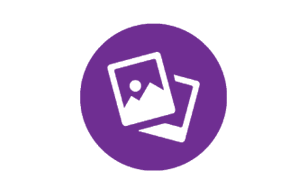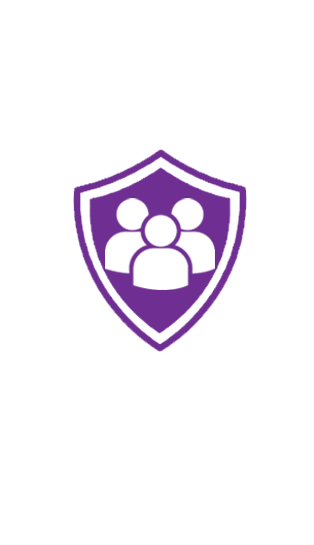
The basics of protecting yourself online
We have compiled a list of our top tips to help you stay secure and protected when online:
Limit the amount of personal information you give out online. With various bits of your personal information, identity thieves will attempt to piece together a profile on you. For example, be careful about giving too much information about yourself out on various social media channels (Facebook, Twitter etc.). The less they know about you, the less chance you have of being a victim of identity fraud.
Never leave your device unattended in a public place while you are logged in. If you leave your device unattended whilst still logged into one of your online accounts, then you're leaving yourself open to the possibility of thieves seizing the opportunity to gain access to your accounts while you're away from your device. If you are in a public place, always log out of any site when you are finished using it.
Never tick the 'Remember me' checkbox option when using a public or shared computer. This functionality stores your personal login credentials on a computer (the idea is so that the next time you go to log into an online account you will not need to re-enter your details). If you are using a public or shared computer we highly recommend that you do not tick this option when prompted. The dangers of doing so would mean that anybody who uses the computer could effectively log into your accounts because your login credentials have been stored on the computer.
Secure your wireless connection. If you use a wireless connection at home or at work, ensure that the connection is set up with a password. If your connection is open (does not require a password to connect to it), then feasibly anybody in the vicinity of your Wi-Fi signal could log onto your network, thus putting the privacy of your data and information at greater risk.
Opening email attachments. Email attachments can be a common source of malicious software that can result in a virus infection. If you are at all suspicious of any attachments the best course of action is not to open them in the first place.
Downloading and installing programs. There are lots of free programs available, but you should consider what you're downloading and where you're downloading it from before you do it. Downloads can potentially contain a hidden virus or cause your computer to act in an unexpected way. Programs with hidden malicious content are called Trojan horses.